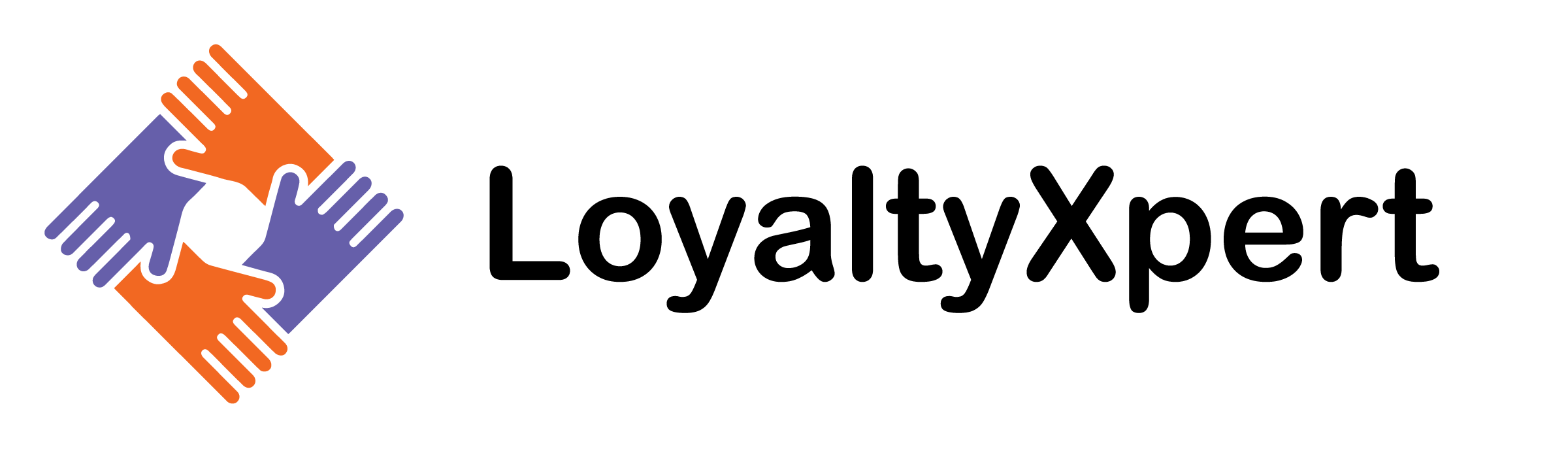Customer loyalty made easy with our easy-to-use features software!
LoyaltyXpert provides B2B loyalty program software solutions to help you gain acquisition, retention, loyalty, and success.
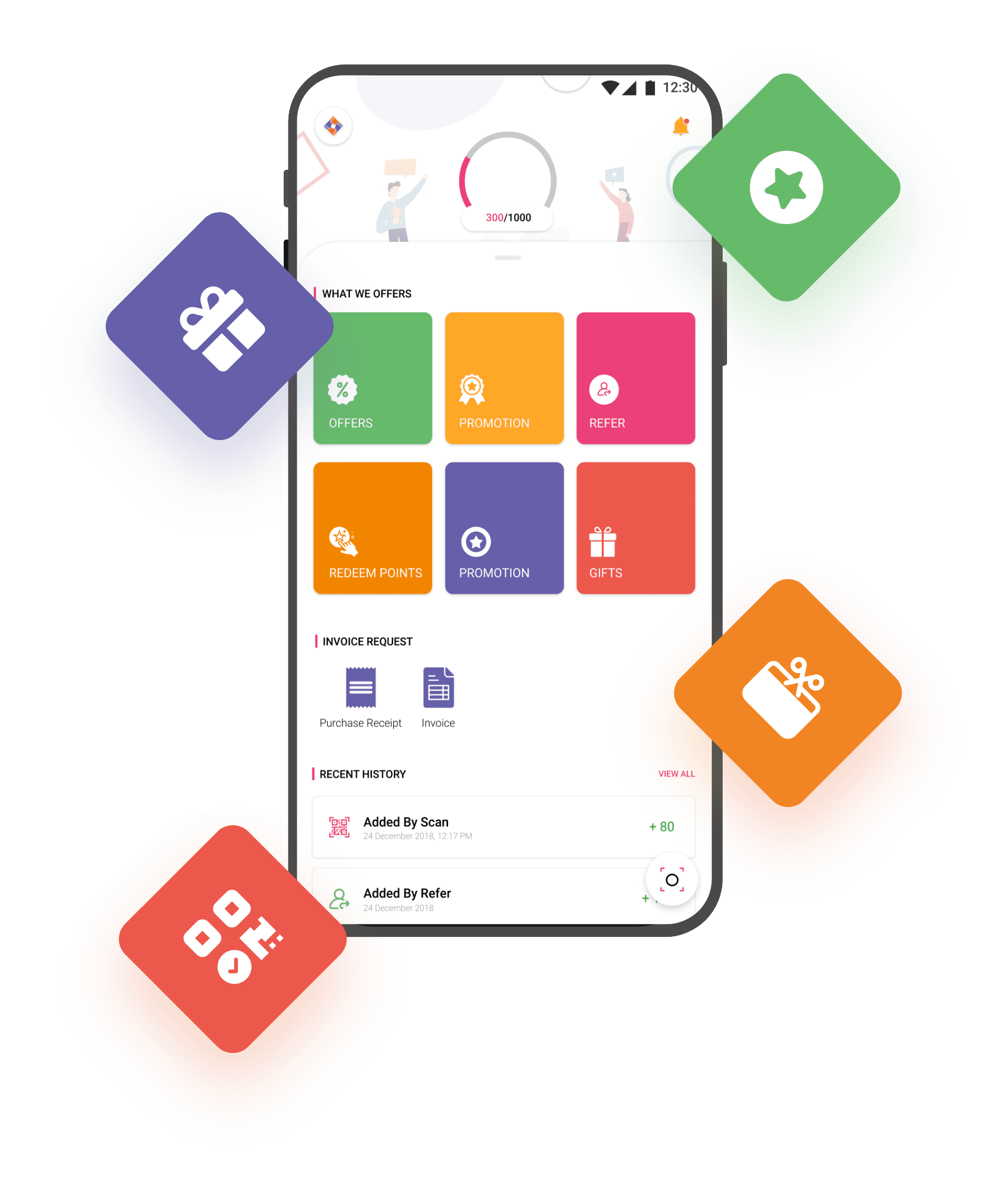
The customer can scan the QR code using the camera or can also Scan it by entering the QR code manually. Only the code that is made “Ready to Scan” from the admin panel will be made available for scanning.
The total loyalty points earned so far will be updated on the homepage of the app. Every time loyalty is added or redeemed the points get updated.
Customers can generate reports of loyalty points received based on a date range. The entire list will be displayed and clicking on any one will open to display the details.
Customers can generate reports of redemption based on a date range. The entire list will be displayed and clicking on any one will open to display the details.
Customers can add KYC details and attach KYC documents as proof. The request will be sent to the super admin for approval. The admin on approving the details will notify the customers. This section can also be disabled as per client requirement.
All the offers and promotions allocated to the particular customer group will be listed here. The customer can see the details of the promotions and offers. Customers cannot edit any promotion and offer. It’s only for view purposes.
Customers can add multiple bank details. Redeemed points will be credited to the primary bank. Only one bank can be marked primary and a primary bank account cannot be deleted.
Customers can view the details but cannot edit it. Only language preferences can be edited. Until and unless the details are not verified from the client’s end, then it can be edited. Once verified the edit mode will be disabled.
Referral programs are designed to specifically motivate the existing customers to help us find new customers. The Refer & Earn program allows the referrer to earn points. The flow will be accordingly:
Refer your friendThe user will share the app that will have a particular link and a unique code attached to it that the referee has to enter upon installation. The user can share the app to their connections in various ways as follows:
- Messenger
- Text Message
- Hangout
- Drive
- Skype
The Referee follows the shared link and installs the app. On the registration interface, the referee has to select if they have a referral code. On selecting the checkbox, a field will be enabled to enter the Referral code. The referral code is an alphanumeric code. To claim the signup reward or point it is mandatory for the user to enter the referral code of the person who has referred to them.
Both get rewardsUpon each successful enrollment both, the refer and the referee gets points or any reward that is set by the admin. The type of reward that will be given is dynamic and can be modified at the backend (Cashback, Points, Coupon, Gift Card etc.). The criteria will be set in the admin panel. The reward is updated in the loyalty point section.
The Customer can transfer his loyalty points to another customer from the mobile application. The customer has to simply scan the other customer’s Code or can also enter the Mobile number to transfer the amount.
When the admin logs in to the account they will land in the dashboard. The dashboard is the pictorial representation of the overall data in the form of different graphs, charts, etc. The position of the widgets in the dashboard can be replaced using drag and drop features. In the tenant admin, the following list of KPIs is made available to the tenant free of Cost. If the admin wishes to display any other customized widgets then they will have to pay for it.
Registered Customer
Total Loyalty
Total Redemptions
QR Code Success
Redemption Report
QR Scan Status
KYC Approved Count
Redeemed Points
The section deals with the profile details of the logged-in users. Admin can manage the company details and set up the branding of the company from this module. Under the Branding section, the admin can change the theme, update the name of the company, and can edit the navigation color. The changes will be updated throughout all the users' login. The basic details can be edited and updated by the admin. The member Id cannot be edited. The admin can set the value of one Loyalty point in terms of rupees and can manage the loyalty redemption limit.
The section allows the admin to manage the sub-users. The users created here will be assigned some roles and respective privileges. Once a user is created, a mail is sent to the registered Email id along with other login credentials. By default, a password is auto-generated but the admin can also manually enter a password.
The admin can create roles and assign privileges to different roles. These roles are then assigned to the users. The user accesses content in the portal based on their roles. Only the assigned features can be accessed by the user.
The customer management section in the admin portal creates and manages the customer. Here customer means the end customers. The customer can log in from the mobile app via OTP. So no password is required. Customers are clubbed in groups, for ex: electricians, retailers, agents, etc.
The loyalty statement of the module deals with the entire successful transaction history of customers. The details of a transaction can be seen from the list panel. The credit and debit of the loyalty points are displayed similarly to a bank statement. A configuration group is developed which will allow the admin to set dynamic loyalty rates and loyalty limits for individual customers.
The product section in the admin panel deals with the product master and the category to which the product belongs. The categories are created and managed separately and are listed in the product master page. Price can be assigned to products. Only active categories will be listed in the category section while creating a product master.
The QR code section in the product module is used to generate Codes and attach them to product rules. The QR codes will be generated in batch, the batch id will be auto-generated. The admin has to enter the no. of QR codes that need to be generated, and the codes will be auto-generated. While creating a QR code, the admin has to specify which product and customer group the codes apply to. Only those groups can avail of offers.
The rules and promotion section focuses on creating product rules for loyalty. The product rules will define which product rule will be applicable to which customer group and for what timeframe. The rules will be applicable based on the priority. Priorities are set based on the first created, first preference. The admin can change the priority of the rules by dragging the tiles to the required position. The admin must select the targeted customer group & the product for which the rule is being created. By default, the status of the product rule will be Active. The admin can change the status from the edit mode interface. Admin can broadcast the offer via the following ways:
SMS
Push notification
Both
The promotional rules will be managed from the backend. Admin can only edit the existing rules. Referral schemes can be created here under the rules and promotion modules. The scheme defines how many points the referral and the referred person will receive upon referral and earn. In the Invoice rule section, the admin creates rules which will allow the customer to earn points based on the invoice amount. These rules can differ based on geographic location. Multiple rules can be created and managed at a time.
Admin can create rules based on which customers can earn points after reaching a certain limit. The rules will have a start date and end date and can be location specific.
2 types of invoices are being managed here:
Purchase receipt
Customer invoice master
In this section, the invoices raised by the customer to their seller will be listed. The admin can view the details of the invoices.
Admin can manage invoices under this section. Admin can create invoices on behalf of his customers. The invoices that are created are to be approved by the concerned seller or by the admin. On approval, the customer will receive points against that invoice. The status of the invoices will also be maintained in the system.
A list of all the loyalty transactions done previously will be listed in this interface. Admin can export the Loyalty transaction in bulk from this section. Different types of loyalty earring modes are listed and the transactions are categorized accordingly.
Revert Loyalty features in the admin panel allow the admin to deduct points from the customer's account on product returning. The product can be returned to the client due to several reasons. In this scenario, the admin will have to deduct the assigned points for that product from the customer's account. The redemption history can be viewed from the loyalty module. The redemption details can be exported in bulk. The admin can also search for a particular redemption via its customer name.
These are the transaction reports. Different types of reports that are maintained under this module include:
Product:These are reports that show the transaction details within a specific date range of different products of the client.
Referral:All the referral transactions are listed here. The user can access them by filtering date-wise data.
Transfer:All the transactions related to the transfer loyalty points are listed and managed from here.
Redemption:The basic redemption details of the customers are managed from here. The last redemption, total redemptions, etc details are recorded here.
The admin can create announcements from the admin panel and can schedule them for the future date to publish. The announcement can also be published immediately based on the client's requirements. The announcement can be in the form of:
Text
Images
Videos
Once an announcement is published it cannot be edited. The admin can also create announcement types and assign them while creating announcements. The tenant admin can decide if they want to publish the announcement to the entire customer crowd or a particular section of the customer i.e based on customer group, geographical location, etc.
The advertisement slider module in the system allows the tenant admin to create sliders and publish them in the mobile application. The admin can create and attach external URLs to the images. At max 5 images can be attached. These images will be displayed in the carousel effect in the mobile application. Publish the announcement to the entire customer crowd or a particular section of the customer based on customer group, geographical location, etc.
The help desk feature in the software will allow the admin to manage the service request raised by the customer from the mobile application. The tickets can be assigned to the sub-users or can be resolved by the admin itself.
A ticket can have various stages, when a query is resolved and the customer confirms, the status of the ticket can be marked as Closed. Once closed, a ticket cannot be reopened. Admin can also create tickets on behalf of their customers.
The admin can generate reports to help the top line in decision-making. Different types of reports that can be generated include:
User Registration Reports
KYC Reports
Customer Reports
Revenue Reports
Audit Log
Active App Customer
Loyalty QR Scan
Admin can search for particular reports and can export the entire report in the form of a .csv file.