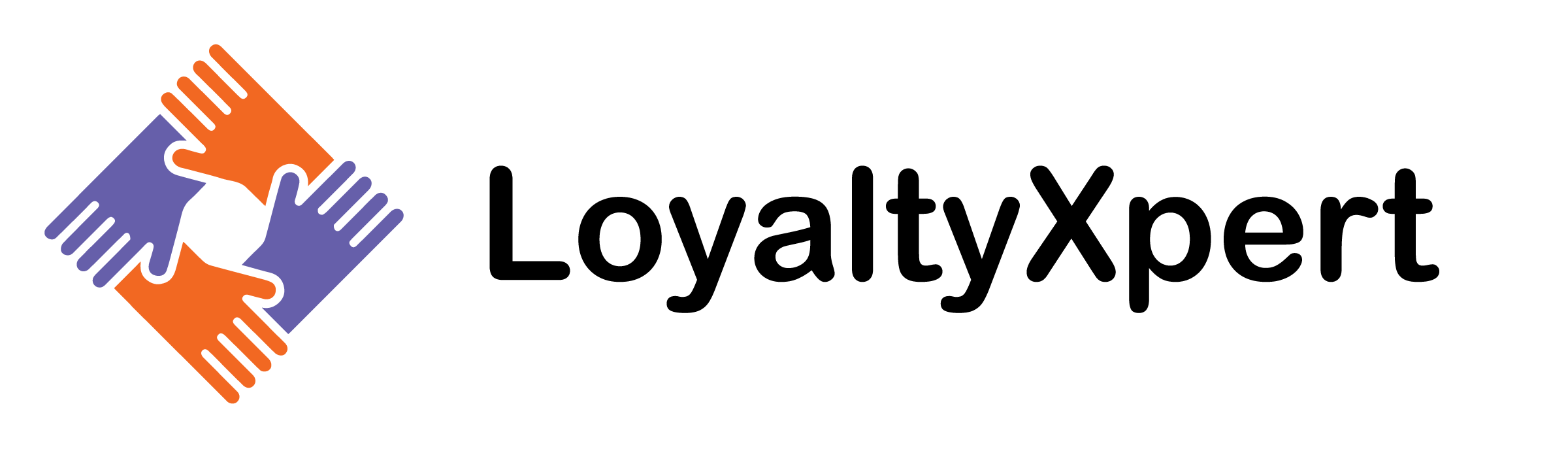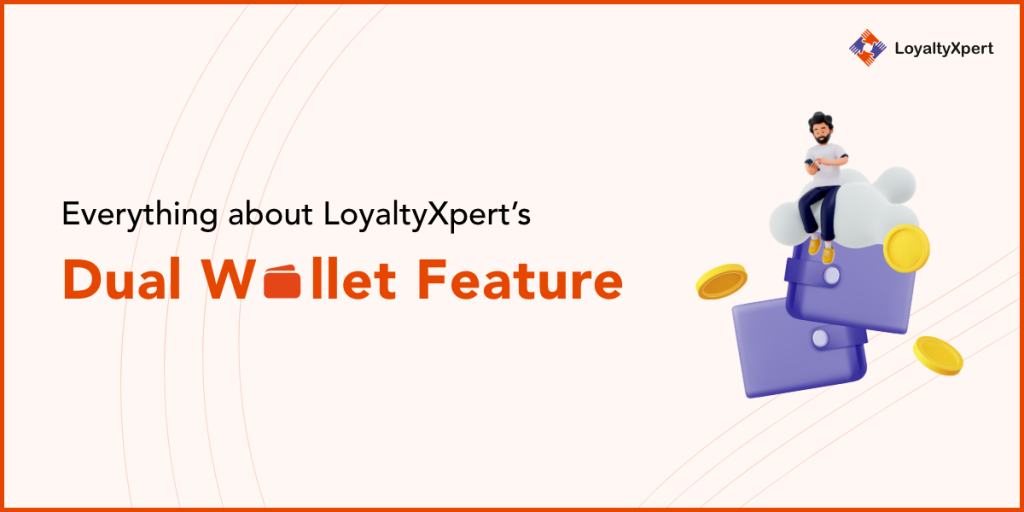LoyaltyXpert’s dual wallet feature will enable brands to confer loyalty points in two categories to their channel sales partners. One is the primary wallet that will have the points that a specific channel partner can redeem for themselves. And the other one is the secondary wallet that will store a certain number of points and credit the suitable points to the subsequent channel partners under them.
A channel sales partner cannot redeem the points in the secondary wallet for themselves. Every time an invoice is approved by a channel partner, the system will check in the backend if the other customer/purchaser is eligible for points. If yes, that many points will be deducted from the approver’s secondary wallet.
The admin can also select if they can opt for the wallet functionality or the normal point system. To understand more about the dual wallet feature, let’s discuss how admins can assign approvers in the customer group, add primary and secondary points under different rules for various channel sales partners, and track the reports on their dual wallet transactions.
How admins can assign approvers in a customer group?
In the ‘Customer Group’ section, a new option called the ‘Approver Groups’ is included. In that, the admin can assign approver groups (the groups in the channel sales above the end-user) to maintain the hierarchy of the system.
If the new customer group is an end-user, then you can click on the box just below it, which says ‘Is this end user?’
When a customer group is marked as an end user then they won’t have access to the secondary wallet functionality and they won’t be allowed to be an approver.
There are also some opt-in boxes such as ‘Purchase Invoice’ and ‘Show This Customer Group In Mobile Registration Screen.’
After that, you can select KYC documents that you need to show for customers of this group in the mobile app. The KYC documents include:
- Pancard
- Aadhar Card
- Driving License
- Electricity Bill
- Canceled Check
How to add the dual wallet to the Product rule?
If the client enables the dual wallet functionality, they can select the value they intend to give their channel sales partners in their secondary wallet.
The points in the secondary wallet are non-redeemable. They can only be transferred to the channel partners down the value chain when the invoice and purchase receipt is approved.
The channel partners can’t redeem the points in the secondary wallet for themselves and the points get credited to their channel partners down the value chain after the invoice and the purchase receipt are approved.
The product rule maintains the following parameters:
- Rule name
- Description
- Based On
- Customer Group Name
- Product Name
- Location
- Action (Fixed/Percentage)
- Value
- Secondary Wallet Value
How to add the dual wallet to the Invoice Rule?
While creating an invoicing rule if the dual wallet functionality is enabled for the client, they can give extra points in their secondary wallets as well.
The invoice rule maintains the following parameters:
- Rule name
- Description
- Start date
- End date
- Customer groups
- Location
- Action (Minimum Amount and Maximum Amount)
- Action (Fixed/Percentage)
- Value
- Secondary Wallet Value
How to access dual wallet reports?
Under the transactional details section, two reports track the dual wallet transaction. The reports are:
- Secondary wallet success reports
- Secondary wallet failed transaction reports
In the secondary wallet success reports, the following details are maintained in this record:
- Loyalty Transaction
- Customer Membership ID
- Loyalty Type
- Transaction Type
- Loyalty Points
- Last Loyalty Points
- Total Loyalty Points
- Transaction Status
- Transaction Details
- Transaction At
In the secondary failed transaction report, the admin can view all the failed records along with the details of the loyalty transactions.
- Loyalty transaction ID
- Purchaser Name
- Seller Name
- Loyalty Type
- Current secondary wallet points
- Transaction Status
- Transaction Detail
- Transaction At
Special loyalty
Under the special loyalty section, the admin can now credit/ debit loyalty points in both the wallets—Primary wallet and Secondary wallet.
Admin can also bulk upload the point addition or deletion by selecting the following documents from the ACTION section.
- Export Primary Wallet
- Export Secondary Wallet
On the left, it has a ‘Wallet Type’ command that has two options—Primary Wallet and Secondary Wallet.
Special transactions in both Primary Wallet and Secondary Wallet have the following parameters:
- Loyalty Transaction ID
- Customer Membership ID
- Transaction Type
- Loyalty Points
- Transaction Status
- Transaction Detail
- Transaction At